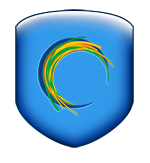OK, so Steve Jobs has been on a real Anti-Flash crusade for a couple of years now, at least since the release of the first iPhone. But although a web without Flash might be a good thing it hasn't arrived yet. There are still many pages that depend heavily on Flash and without it the page may be rendered useless. But most of the time Flash is used for annoying pup-up ads and for features of a web page you may not be interested in using. This slows down your internet connection unnecessarily and wasts download bandwidth. according to Apple, Flash is also the most common cause of crashes on the Mac.
So wouldn't it be great if you could block Flash from loading and only enable it when you needed it, and only for the specific features of the page you wanted to use, leaving the ads blocked? Well the great news is you can. There are ad-ons available for both Safari and Firefox that allow you to block Flash content. They will even add a place holder on the page where the Flash content is located such as a video or page menu and allow you to enable the Flash content simply by clicking on it.
All you need to do is download and install the plugin below for your specific browser and you'll only have to deal with Flash when absolutely necessary.
 ClickToFlash
ClickToFlash (Safari)
 Flashblock
Flashblock (Firefox)


Update (11/11/09):
If anyone is still interested in this post I thought I would update you all and let you know that if you've gone over your download limit with Hotspot Shield you can purchase a VPN from Witopia.net that works better (Faster) and has no download limit. It's what I use now and have been very happy with it. Allowes me to acces any US only site such as Hulu, Fox, NBC and has also recently added U.K. servers as well to access U.K. only content such as BBC's iView.
After much searching and many failed attempts I have finally found a way to watch Hulu and all the U.S. Joost content from outside the U.S. It didn't slow down my internet connection so everything still plays really well. Hulu had a few problems keeping up but Joost worked just great!!!
Here's what you'll need to do:
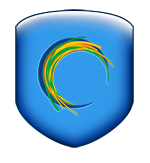
1. Download and install
Hotspot Shield.
2. Once installed a Small shield icon will be displayed in your menu bar. Click on it and select connect.
3. Your web browser will open and show you the status of your connection. Once connected you can go to
Hulu.com or quit your web browser to free up bandwidth and open
Joost.
4. You should now have access to
Hulu and all the U.S.
Joost channels. To view
Joost channels available in your country but not the U.S. you will need to disconnect from
Hotspot Shield.
Hope this was helpful and if you have any questions just leave me a comment.
Posted in
hack,
Hulu,
Joost,
P2P TV,
TV,
Tweak,
Video


There is a lot of buzz on the net these days about P2P TV and what it will mean for the future of Television. There is a growing number of P2P TV applications out there but trying to find one for the Mac seemed all but impossible.
After spending a few days searching I discovered a program called
Joost. It is still in its beta phase at the moment but it's a program with a lot of potential. It's from the creators of
Skype and Kazaa and it's the only P2P TV application designed to work natively on the Mac.
Unlike other P2P programs Joost licenses content from networks and video creators and allows you to watch what you want when you want, it doesn't simply stream regular live TV stations. There's not a lot of content yet though and if your wanting a P2P TV client that will allow you to stream live sporting events then this is not your answer.
The only way you can use the traditional P2P TV applications on your Mac is by running the Windows version. But if you don't have Parallels and you don't want to use Bootcamp to install XP then there is a solution! It's called Cross Over.
By using Cross Over it is possible to run certain Windows Applications on your Intel based Mac without the need for a copy of windows to be installed. And luckily one of the applications you can run is Sopcast a P2P TV application. It's a little tricky to do so here is a detailed explanation of the steps required to get it to work:
1. First you will need to download and install Cross Over.2. After you install and open Cross Over you will need to select the "Cross Over Software Installer" from the dialog box that opens up.3. You will then need to install Microsoft Internet Explorer 6 from the Software Package list. Cross Over should automate the installation of this program so this step is fairly easy.4. Now the tricky part. You will need to download Media Player 7 and 9 from the Microsoft Website. It's easiest to do this by using the Windows version of Internet explorer that you have just installed and searching for the files "mp71.exe" and "MPSetup.exe" on microsoft.com5. Go back into the Crossover Software Installer and Select the "Install Unsupported Software" button. Make sure you install the applications in the win98 bottle that was created when you installed IE6. Start by Installing Media Player 7 and then Media Player 9.6. Next you will need to download and install the Windows version of Sopcast. Make sure you also install this into the previously created win98 bottle. The version of Sopcast I used was 2.0.4 but I assume any newer versions will also work.7. Next you will need to open Sopcast and try and play a stream. It won't work because you need a codec, so while it is trying to play click on the second button from the left of the play button. This will open windows media player and prompt you to download a codec. Follow the steps to install the codec and hopefully once this is done it will all be working!Of course some Sopcast streams say they require you to use VLC instead of Media Player. Instead of using VLC though it's best to use the Mac version of
MPlayer as VLC will drop out every 10 - 15 seconds (Thanks to Paul O for pointing this out). Here's wht you'll need to do.
1. Download and install the Mac version of MPlayer.2. Open up the stream in Sopcast (It will buffer and say it's playing but there will be no video or audio).3. Next open MPlayer and choose Preferences, under miscellaneous, click use cache.4. Next, select open location: enter "mms://127.0.0.1:8902" (if 8902 doesn't work, try 8903 or 8912). It could take a little while to buffer but once that's done it should play without a hitch.If your wanting to watch live sports on Sopcast you may want to check out
THIS website as the built in directory on Sopcast is very limited.
I will update this post as I find better ways of doing this and hopefully include some pictures to help make it easier to understand. Let me know if anyone has trouble getting this to work.
Posted in
Crossover,
Joost,
P2P TV,
Sopcast,
TV,
Windows


I love being able to play video files in Front Row while sitting on my couch using the Apple remote, it's the closest thing I have to Apple TV. The only problem is that because Front Row only plays files that Quicktime is capable of, it's not always possible to play the video files I have stored on my computer as many of them are DivX. But there is of course a solution.
DivX for Mac is a codec that allows quicktime to play any DivX file, and thus allows Front Row to do the same. All you have to do is download the codec from
www.divx.com and install it. Once I did this I was able to play DivX files using quicktime, I had to restart my computer before it worked in Front Row so don't panic if it's not working for you straight away.
You still won't be able to import videos into iTunes so if you want to access video files in Front Row you will have to put them into your Movie folder.
Hopefully this will help make Front Row a more useful program for you, it sure has for me.
Posted in
DivX,
Front Row,
Quicktime,
Tweak


I was really surpised by the fact that even though iTunes has a large directory of streaming radio stations, there is no radio feature built into Front Row. One of the best things about my MacBook is that I can plug it into my TV and use my Apple remote to watch DVD's Podcast and music without having to leave my Couch. So why is it that I can't listen to the radio? Hopefully Apple will remedy this in the future but for now there is a way to work around it.
All you have to do is open up iTunes, create a playlist called "Radio" or a name of your choice and add your favorite radio stations to this playlist. You will then be able to access these radio stations in Front Row by going to: Music / Playlist / Radio.
Not an ideal fix but it works.
Posted in
Front Row,
Radio


Check out my new blog about "Viral Videos" @:
www.because-we-can.blogspot.com I have decided to focus mostly on this new blog as this one doesn't have many readers.


Check out this video. If you think you can make something just as cool using mentos you could win cool prizes. Just check out the ad at the end of the video for more info!